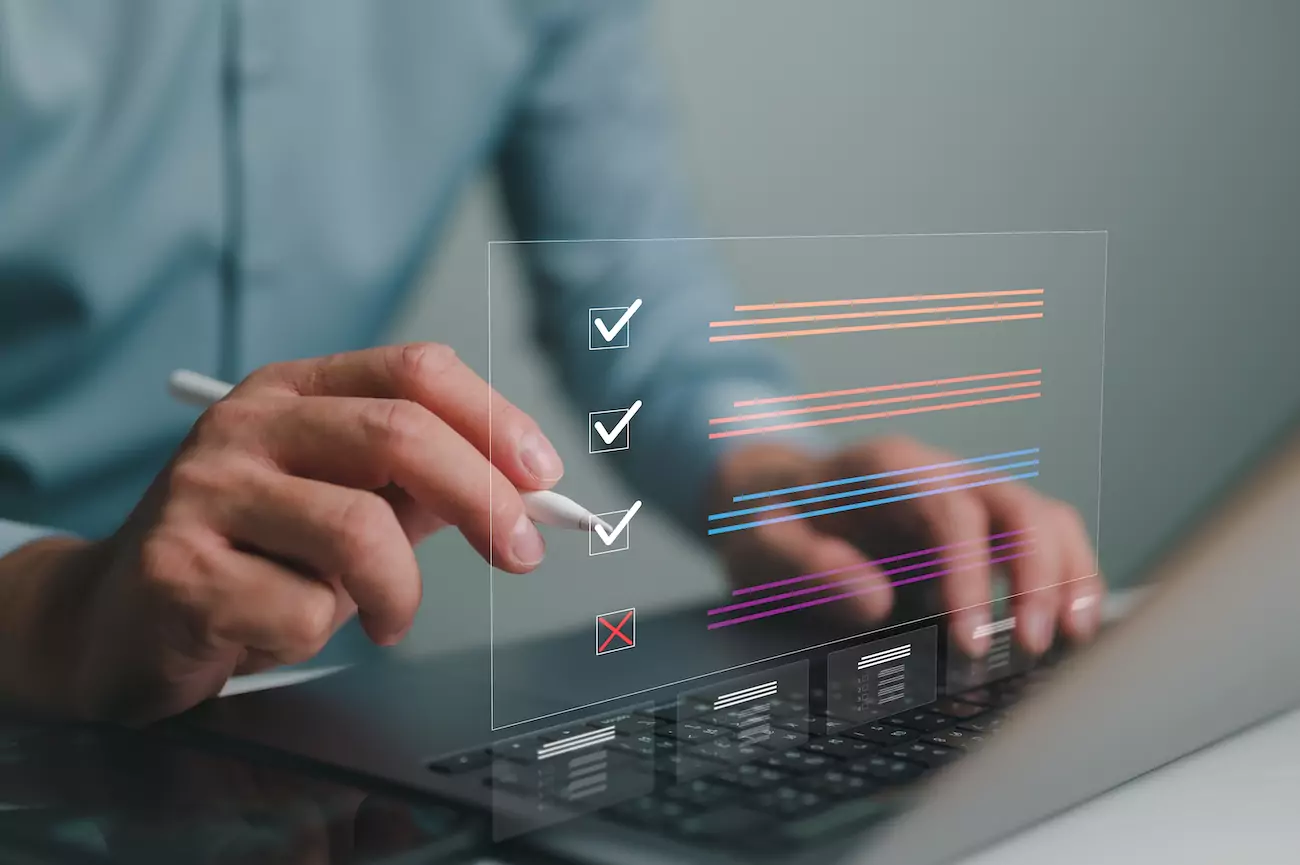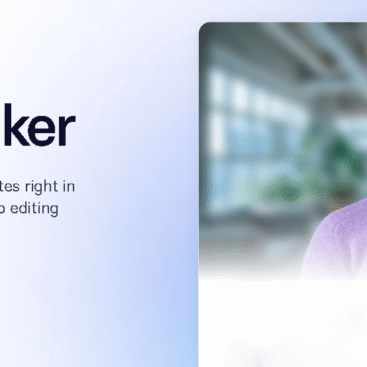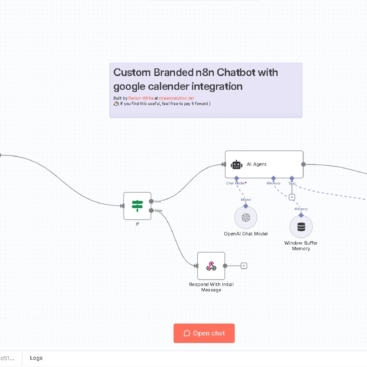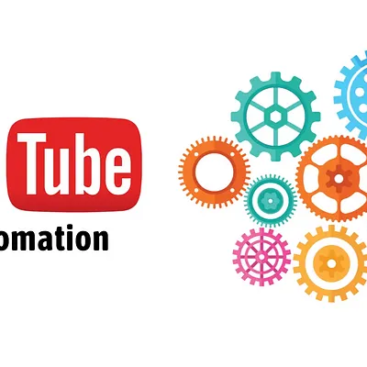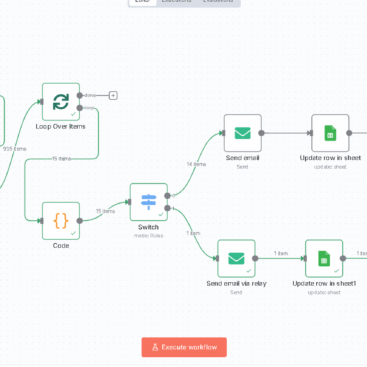✳️ PART 1: Create the Custom Form in WordPress
✅ Step 1.1: Use HTML + CSS to Build the Form
Create a new page (or use an existing one), and insert a Custom HTML Block or use the Shortcoder plugin to paste this HTML:
📋 Full HTML Form (Clean, Styled, Two Columns)
htmlCopyEdit<div class="form-container">
<form id="fullForm">
<table style="width: 100%; border-spacing: 20px;">
<tr>
<td>
<label>Business Legal Name</label>
<input type="text" name="business_legal_name" required>
</td>
<td>
<label>First Name</label>
<input type="text" name="first_name" required>
</td>
</tr>
<tr>
<td>
<label>Last Name</label>
<input type="text" name="last_name" required>
</td>
<td>
<label>Phone Number</label>
<input type="tel" name="phone_number" required>
</td>
</tr>
<tr>
<td>
<label>Email</label>
<input type="email" name="email" required>
</td>
<td>
<label>I need capital for</label>
<input type="text" name="capital_purpose" required>
</td>
</tr>
<tr>
<td>
<label>Business Structure</label>
<input type="text" name="legal_structure" required>
</td>
<td>
<label>Years in Business</label>
<input type="number" name="years_in_business" required>
</td>
</tr>
<tr>
<td>
<label>Industry</label>
<input type="text" name="industry" required>
</td>
<td>
<label>Average Monthly Sales</label>
<input type="text" name="monthly_sales" required>
</td>
</tr>
<tr>
<td colspan="2">
<label>Do you accept credit cards?</label>
<select name="accept_credit_cards" required>
<option value="">Select</option>
<option value="Yes">Yes</option>
<option value="No">No</option>
</select>
</td>
</tr>
</table>
<div style="text-align:center; margin-top: 30px;">
<button type="submit" style="
padding: 16px 40px;
background: linear-gradient(to right, #0073e6, #005bb5);
color: #fff;
border: none;
border-radius: 50px;
font-weight: bold;
font-size: 18px;
cursor: pointer;
transition: background 0.3s, box-shadow 0.3s;
"
onmouseover="this.style.background='#FFA500'"
onmouseout="this.style.background='linear-gradient(to right, #0073e6, #005bb5)'"
>Submit</button>
</div>
</form>
</div>
✅ Step 1.2: Add the Script to Send to Zapier
Add this JavaScript via the WPCode plugin or your theme’s footer:
htmlCopyEdit<script>
document.addEventListener("DOMContentLoaded", function () {
const form = document.getElementById("fullForm");
form.addEventListener("submit", function (e) {
e.preventDefault();
const formData = new FormData(form);
const clientData = {};
formData.forEach((value, key) => {
clientData[key] = value;
});
const wrappedForm = new FormData();
wrappedForm.append("client", JSON.stringify(clientData));
fetch("https://hooks.zapier.com/hooks/catch/22743191/u3chywn/", {
method: "POST",
body: wrappedForm
})
.then(response => {
if (response.ok) {
alert("Thanks! We'll follow up shortly.");
form.reset();
} else {
alert("Error submitting the form.");
}
})
.catch(error => {
console.error("Zapier Error:", error);
alert("Network error — try again.");
});
});
});
</script>
✳️ PART 2: Zapier Setup
✅ Step 2.1: Create a New Zap
- Log in to Zapier → Click Create Zap
- Choose Webhooks by Zapier as the trigger
- Event: Catch Hook
- Copy the Webhook URL and paste it into the script above
- Submit a test through your form
✅ Step 2.2: Pick off the client Key
In the Catch Hook settings:
- Add this to Pick off Child Key: nginxCopyEdit
client
Zapier will now only process the form fields inside client.
✅ Step 2.3: Action: Save to Google Sheets
- Add Action: Google Sheets
- Choose Create Spreadsheet Row
- Map the form fields to sheet columns
- Create columns like: First Name, Email, Industry, etc.
✅ Step 2.4: Action: Send Personalized Email
- Add Action: Email by Zapier or Gmail
- To:
{{email}} - Subject: rustCopyEdit
Hey {{first_name}}, here's funding support for your {{legal_structure}} business - Body:
htmlCopyEditHi {{first_name}},
Thanks for applying for funding with CapElite Finance.
✅ We specialize in capital options for {{legal_structure}} businesses.
📅 Schedule your appointment:
<a href="https://calendly.com/capelitefinance" target="_blank">Click here</a>
📺 Or watch this short intro video:
<a href="https://youtu.be/yourvideoid" target="_blank">Watch now</a>
— CapElite Finance Team
✅ Final Notes
| Feature | Status |
|---|---|
| Mobile-optimized form | ✅ |
| Styled submit button | ✅ |
| Secure Zapier connection | ✅ |
| CORS-free submission | ✅ |
| Personalized subject + body | ✅ |
| Google Sheets logging | ✅ |
🧩 Bonus Options
- Add a “Thank You” page redirect
- Add hidden UTM or campaign ID tracking
- Customize CTA per industry with Zapier Paths or Lookup Tables