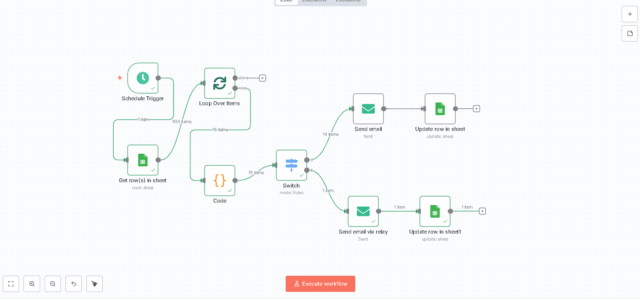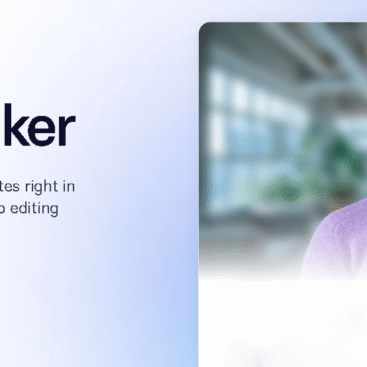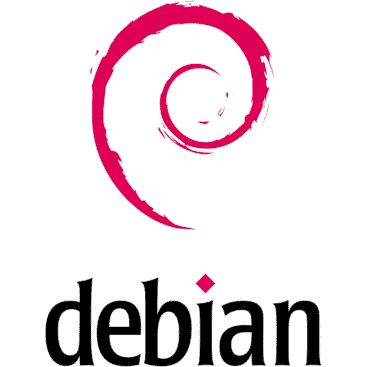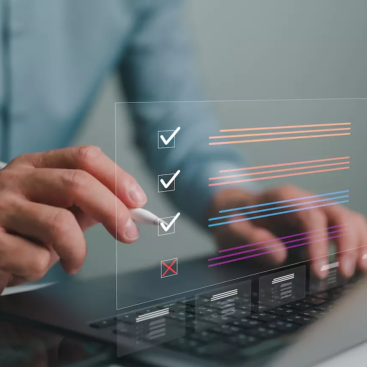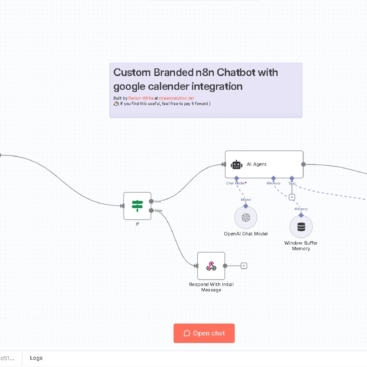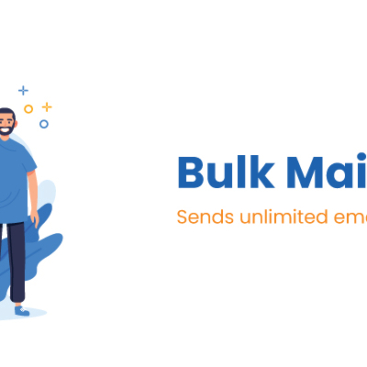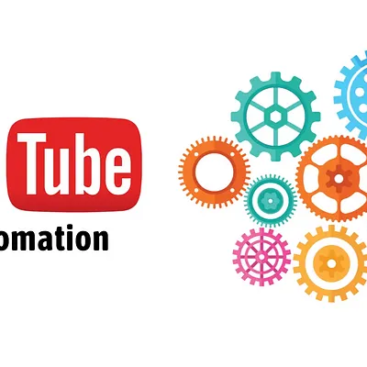This guide shows you how to build an outbound email drip in n8n that pulls contacts from Google Sheets, sends 5 emails per run, and updates the matching sheet rows to sent = Yes. It’s throttled to business hours and scales cleanly.
What you’ll build (at a glance)
pgsqlCopyEditSchedule Trigger (Cron: business hours)
→ Get row(s) in sheet (email ≠ empty AND sent = No)
→ Loop Over Items (Split in Batches, batch=5)
├─(loop)→ Send email (SMTP)
└─(loop)→ Update row in sheet (match on email)
Tip: In n8n, every node runs once per item. With batch=5, downstream nodes run 5 times per execution.
Prerequisites
- Google Sheet with columns:
name,company,email,sent,phone - SMTP account (e.g.,
info@yourdomain.com) - n8n installed and reachable
- SPF/DKIM/DMARC set on your domain (recommended)
Step 1 — Prepare your Google Sheet
- Ensure headers exactly match:
name | company | email | sent | phone. - Fill
sentwithNofor contacts you want to email. - (Optional) Lowercase all emails to avoid case-matching issues.
Step 2 — Create the workflow in n8n
A) Schedule Trigger (business hours)
- Mode: Custom (Cron)
- Expression: markdownCopyEdit
0 */20 8-17 * * *Runs every 20 minutes from 8am–5pm. With batch size5, that’s up to ~150/day.
B) Get row(s) in sheet (Google Sheets)
- Resource: Sheet within document
- Operation: Get Row(s)
- Document: your spreadsheet
- Sheet:
Sheet1 - Filters:
email→ is not emptysent→ equals →No
- (Optional) Set Limit = 50 to keep memory low; batching still controls sends.
C) Loop Over Items (Split in Batches)
- Batch Size:
5 - Wire: Use the loop output for downstream nodes.
Do not connect the “next batch” port—this ensures only 5 send per run.
Step 3 — Send the email
Node: Email (SMTP)
- Host: your SMTP server (e.g.,
mail.capelitefinance.net) - Port:
587 - Secure: OFF (STARTTLS)
- User/Pass: your SMTP credentials
- From:
info@yourdomain.com - To: bashCopyEdit
={{ $json.email }} - Subject: keep simple while testing.
- Text (example): bashCopyEdit
Hello {{ $json.name || 'there' }}, We’re offering a revolving business line of credit for {{ $json.company || 'your business' }}. The pre-qualification takes ~3 minutes. Reply STOP to unsubscribe. — Xtream Solutions for CapElite Finance
If you saw “invalid syntax” earlier, it’s caused by an unclosed
{{ }}. Use the fx preview to confirm no red errors.
Step 4 — Update the matching row to sent = Yes
You have two clean options. Use one (we recommend Option 1 for simplicity).
Option 1 (simple): Reference the original item directly
After Send email, add Update row in sheet and pull the match value from the Loop Over Items node (the item before Send).
- Resource: Sheet within document
- Operation: Update Row
- Document/Sheet: same file /
Sheet1 - Mapping Column Mode: Map Each Column Manually
- Column to match on:
email - Values to Update → email (using to match): javascriptCopyEdit
={{ $('Loop Over Items').item.json.email }} - Values to Update → sent:
Yes
This expression ensures each of the 5 items updates its own row (not just the first one).
Option 2 (explicit): Use a Merge (Pass-through)
If you want to guarantee the update happens only after the send completes:
- Add Merge between Send and Update.
- Merge → Mode: Pass-through
Output: Pass-through Input 2- Input 1: from Send email
- Input 2: from Loop Over Items (the original batch)
Now Update row in sheet receives the original row JSON (including email) after the message was sent. Configure Update exactly as in Option 1 (match on email, set sent=Yes).
Step 5 — Test smoothly
- Put 2–3 test rows with
sent = No. - Click Execute workflow once:
- Loop Over Items → Output shows Loop Branch (5 items) (or fewer if you only provided 2–3).
- Send email → Check it succeeds (view node output).
- Update row → Verify the 2–3 rows flip to Yes in the sheet.
- Activate the workflow.
Optional Hardening
A) Skip invalid/blocked domains
Add a Function node after Get Rows:
jsCopyEditconst bad = ['hotmail.com','outlook.com']; // while you delist/route these
return items.filter(i => {
const e = (i.json.email || '').toLowerCase();
return e && !bad.some(d => e.endsWith(`@${d}`));
});
B) Error path & retry
- Turn Continue On Fail off on Email while testing, on in production.
- Add a second Update node on the error path to set
sent = Errorand logerror_message.
C) Personalization
- Add dynamic snippets:
{{ $json.company }},{{ $json.name }} - Rotate 2–3 subject lines for better deliverability.
Deliverability Checklist (worth it)
- SPF: include your sending host/IP.
- DKIM: sign mail; verify
DKIM-Signatureexists in headers. - DMARC: start with
p=noneand a rua= address to receive reports. - Warm-up: start with ~50/day, grow to 150/day.
- Unsubscribe: include a clear opt-out line.
- Microsoft (Outlook/Hotmail): if blocked (S3140), use the Microsoft delisting portal or relay Microsoft-bound mail via SES/SendGrid/Mailgun until delisted.
Troubleshooting Quick Wins
- Emails not arriving
- Check n8n Send email node output for errors.
- On your server: cssCopyEdit
sudo journalctl -u postfix -f postqueue -p - If outbound port 25 is blocked by your VPS, configure Postfix to relay via SES/SendGrid/Mailgun on 587.
- Update node says “Unable to parse range … D0”
- You tried to update row
0. Switch to match on email, or ensure you pass a validrow_number(≥1). - Using the expression javascriptCopyEdit
={{ $('Loop Over Items').item.json.email }}eliminates row index problems entirely.
- You tried to update row
- It sends more than 5
- You wired Done → Send. Use the Loop output.
- Leave the next batch port unconnected.
- Cron at
0 */20 8-17 * * *gives ~30 runs/day × 5 = ~150.
Copy/Paste Expressions
To (Email node):
bashCopyEdit={{ $json.email }}
Match by email (Update node):
javascriptCopyEdit={{ $('Loop Over Items').item.json.email }}
Cron (business hours):
markdownCopyEdit0 */20 8-17 * * *
Want us to set it up for you?
Xtream Solutions can deploy this workflow on your server (or ours), wire up a reputable SMTP relay, add analytics, and integrate replies/unsubscribes back into your CRM. If you’d like a done-for-you build, we’ll scope it in one quick call.
Ask ChatGPT